Deigo
Deigo is the main cluster here at OIST. It became operational in June 2020. It consists of compute servers from Dell Japan, and incorporates storage systems from DDN.
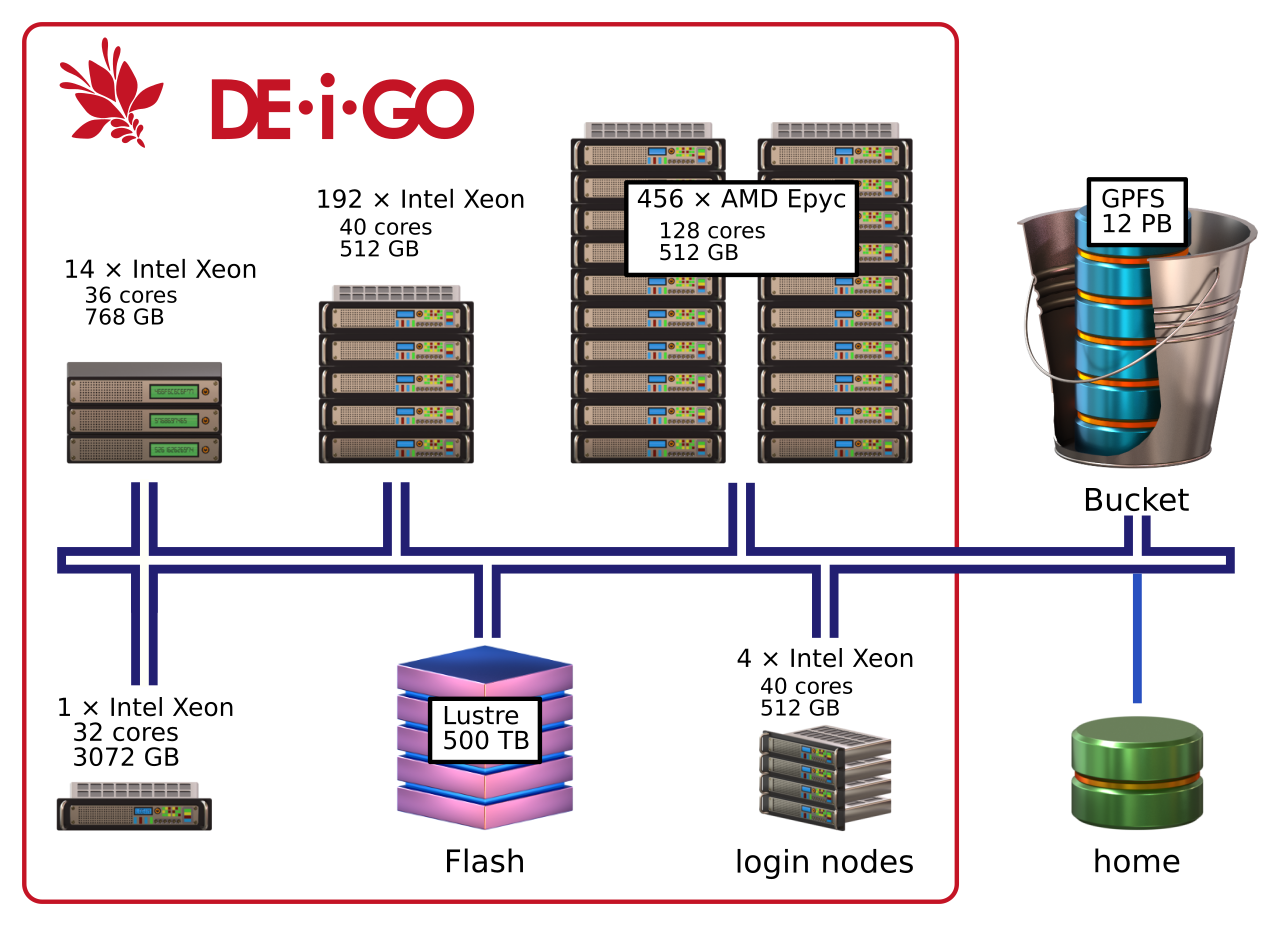
Deigo has two types of nodes, with CPUs from AMD and from Intel. The main AMD nodes each have 128 cores and 512GB memory. The secondary Intel nodes have 40 cores and 512GB memory. One partition also houses a small number of nodes with fewer cores and more memory.
| Node # | CPU | Memory | cores |
|---|---|---|---|
| 456 | 2*64 core AMD Epyc 7702 @ 2.0GHz | 512GB | 58368 |
| 192 | 2*20 core Intel Xeon 6230 @ 2.1GHz | 512GB | 7680 |
| 14 | 2*18 core Intel Xeon 2680 @ 2.5Ghz | 768GB | 504 |
| 1 | 4*8 core Intel Xeon 4809 @ 2.0GHz | 3072GB | 32 |
| 1 | 2*12 core intel Xeon 2680 @ 3.3GHz | 1536GB | 24 |
| 663 | 339TB | 66608 |
Each node have local SSD storage and is running CentOS 8.X with the 4.XX version of the Linux kernel.
Storage and Networking
For an overview of the OIST storage systems, see this page.
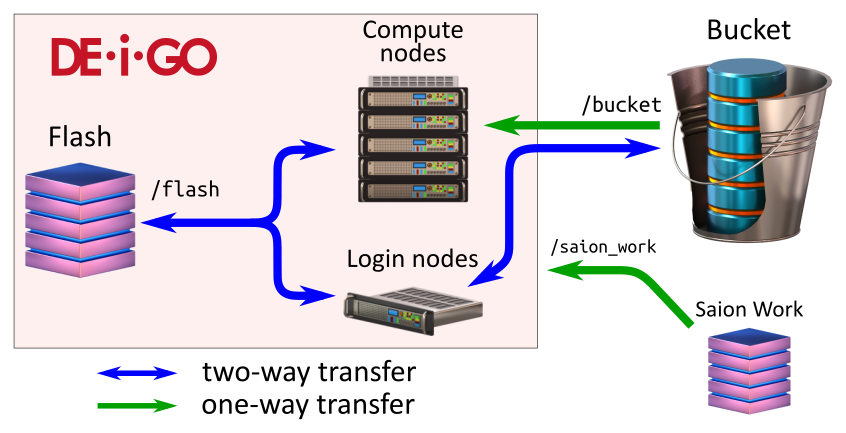
The working storage (called "Flash") is a 500TB SSD Lustre system from DDN. It is a high-performance read-write temporary storage system that you can access very fast from the compute nodes. Each research unit has a non-expandable 10TB allocation.
The main research storage at OIST, "Bucket", is a 12PB GPFS storage system from DDN. It is fully accessible from the Deigo login nodes as /bucket, and available read-only from the compute nodes.
In addition, the Saion /work working storage is available read-only as /saion_work from Deigo compute nodes.
All nodes and storage systems are connected with an Infiniband HDR network with 200Gb/s bandwidth and a node-node latency of 2-5µs. This network, in combination with the fast SSD flash storage, creates a distributed storage system that can perform similar to or better than that of node-local storage.
Datashare
You can use the Datashare directory on the Deigo login nodes to quickly share data with other users on the system. See here for details.
Partitions
The cluster is organised into partitions, groups of nodes used for a common purpose. Anybody at OIST can get access to the open partitions, while restricted partitions are only available for running specific workloads or applications.
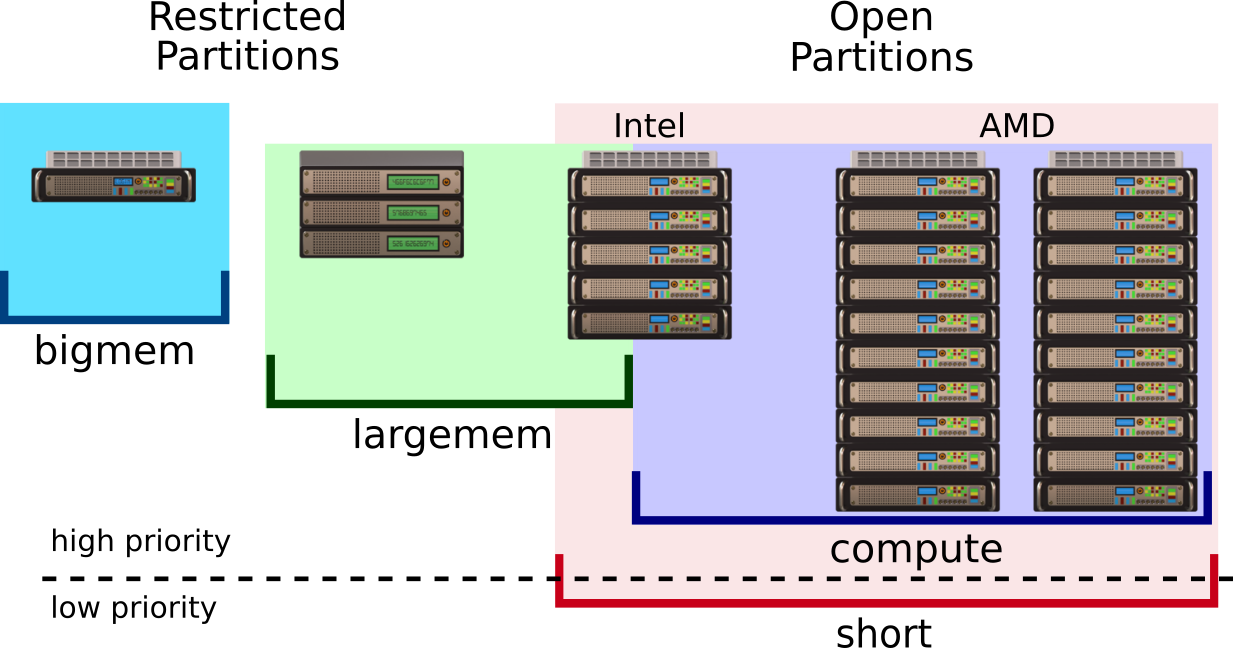
We have two open partitions on Deigo: "short" and "compute". We have two restricted partitions: largemem" and "bigmem". If you need more cores or more time, you can ask to change the allocation. More details on this page.
| Partition | Total cores |
Cores per node |
Memory per node |
Memory per user |
Max cores per user |
Max time per job |
|---|---|---|---|---|---|---|
| short | 66568 | 36-128 | 500GB | 6500G | 4000 | 2h |
| compute | 43488 | 40-128 | 500GB | 7500G | 2000 | 4 days |
| largejob | 12800 | 128 | 500GB | —1 | —1 | —1 |
| largemem | 3864 | 36-40 | 500-750GB | —2 | —2 | —2 |
| bigmem | 56 | 32/24 | 3T/1.5T | — | — | — |
1: largejob allocations are decided by the SCC.
2: largemem limits you to ~5 nodes worth of resources in total.
Open Partitions
These partitions are available for anybody at OIST, for any computing tasks. The application is very simple. You can apply here.
The "short" partition
"short" is meant for shorter batch jobs, for interactive jobs, for array jobs, and for jobs that benefit from many threads. It comprises all nodes on Deigo except the larger Largemem nodes and Bigmem. The maximum number of cores per user is 4000, maximum memory per user is 6500G and the maximum time is 2 hours. You can submit a maximum of 4016 jobs at once.
If you need more time, you can apply to exchange cores for time. See this page for more.
Note: The default memory setting is 4GB per core. You take more memory the more cores you ask for. Above 125 cores you would ty to get more memory than is available on the node. Always explicitly specify how much memory you need, per core or per node!
job suspension
This partition is low priority. It includes nodes in compute, largejob and largemem in addition to the Intel nodes. If the "short" partition is getting full and a job on "compute" or "largemem" doesn't have enough free cores to run, Slurm will suspend a few jobs on "short" to make room. Once the job is finished, the suspended jobs will resume again.
Some applications may not be able to resume cleanly, and will crash. And an interactive job will freeze while suspended, and be useless. In practice we expect job suspensions to be rare. Also, we have a 4 hour guaranteed time: no short partition jobs will be suspended for the first 4 hours. For the vast majority of jobs this sould never become an issue.
The "compute" partition
"compute" comprises most AMD nodes and many Intel nodes. This partition is for larger multi-node jobs and long-running jobs. The maximum number of cores per user is 2000, maximum memory per user is 7500G and the maximum running time is 4 days. You can submit up to 2016 jobs at once.
If you need more time, you can apply to exchange cores for time. See this page for more.
You also get access to the open partitions on the Saion cluster. This gives you access to GPU computation and other resources. Please see this page for more.
Restricted partitions
These partitions are restricted, so you need to apply for them, with a reason for access. Please apply for access here. Once you apply, we will ask you to come to the Open Hours (in room B648 between 15:30 and 17:30 every day, and online through Zoom: https://oist.zoom.us/j/593265965 ) to discuss the application in person.
-
Largemem is for jobs that need large amounts of memory and long running times. This is often used for bioinformatics, but other users sometimes make use of them as well. It consists of 98 nodes with 512-768GB memory each. See this page about large memory partitions for details.
-
Bigmem is two nodes with 3TB and 1.5TB of memory. This is a scarce resource, and access is granted sparingly. See this page about large memory partitions for more about this system.
-
Largejob is for jobs that can scale into thousands of cores. This partition is managed by the SCC (Scientific Computing Committee). If you would like to use it, please ask your unit leader tofill in this form on your behalf.
Using the Deigo cluster
You log in to Deigo with the "ssh" command. Please see our connection guide for details on using ssh on your own computer. To log in, do (the "$" signifies that this is a command you type on the command line, you do not type it):
$ ssh your-oist-id@deigo.oist.jpThis logs you in to a login node. Here you can launch jobs (HPC jargon for running an application), move data and prepare your work. Don't do any computation on the login nodes - you are sharing them with many others.
Running a job
To run a job you use Slurm, through the "srun" and "sbatch" commands. You can read more about using Slurm in our guide here.
For instance, to start a 4-hour long interactive job with 10G memory and 8 cores on a compute node on the "short" partition, run:
$ srun -p short -t 0-2 -c 8 --mem=10G --pty bashHere "-p" selects the partition; "-t" sets the time (0 days and 4 hours); "-c" sets the number of cores; "--mem=" sets the amount of memory per node; "--pty" says to make it interactive, and the program is "bash" which gives you a new command line on the compute node.
A corresponding batch script looks like this:
#!/bin/bash
#SBATCH -p short
#SBATCH -t 0-2
#SBATCH --mem=10G
<your commands here>Workflow
On the compute nodes, you have read-only access to Bucket (under "/bucket"), and read and write access to Flash (under "/flash"). Flash is very fast but space is limited (a total of 10TB per unit) and it's not backed up. Bucket is backed up and can expand to accomodate the needs of the unit.
-
Keep all important data on Bucket. Data there is periodically backed up and can be restored in case of a disaster.
-
Read data directly from Bucket during your computations; don't copy it over to Flash.
-
Use Flash for temporary storage during your computation: log files, output and so on. Ideally you would create a subdirectory and keep all your temporary data there.
-
After your computation is done, copy the results and any other output files you might want to look at back to Bucket.
-
Finally clean up Flash so it's free to use for the next job. If you created a temporary directory you can just delete the whole directory at once. Never keep data permanently on Flash.
-
Start your job from your home directory. The Slurm output files get written to the starting directory. If you start from Bucket they can't be written to, and the job will fail. If you start from /flash you need to remember to clean them up separately.
Alternatively, explicitly specify the absolute path to your Slurm output files with the "-o" parameter. We suggest you use a folder in your home for this.
A batch script might look something like this:
#!/bin/bash
#SBATCH -p short
#SBATCH -t 0-1
#SBATCH --mem=20G
# create a temporary directory for this job and save the name
tempdir=$(mktemp -d /flash/MyunitU/myprog.XXXXXX)
# enter the temporary directory
cd $tempdir
# Start 'myprog' with input from bucket,
# and output to our temporary directory
myprog /bucket/MyunitU/mydata.dat -o output.dat
# copy our result back to Bucket. We use "scp" to copy the data
# back as bucket isn't writable directly from the compute nodes.
scp output.dat deigo:/bucket/MyunitU/
# Clean up by removing our temporary directory
rm -r $tempdirA few words of explanation: 'mktemp -d' creates a directory with a guaranteed unique name. It will replace the 'XXXXXX' with a random string. 'tempdir' will hold the name of the directory.
We use 'scp' to copy results back to Bucket. As Bucket is read-only we copy it over the network through "deigo", which is one of the login nodes.
Pipelined computations
A few types of computations involve running multiple applications, one after another, with very large intermediate data files. If these data files are large and numerous enough (and if multiple unit members are running simultaneously), the 10TB allocation on Work may not be enough to store all of it at once.
The solution is to move temporary files to Bucket in between the computation steps. Create another temporary directory on Bucket, use it for temporary storage, then delete it as well to clean up at the end. Here's an example script:
#!/bin/bash
#SBATCH -t 0-1
#SBATCH --mem=20G
# create a temporary directory for this job and save the name
tempdir=$(mktemp -d /flash/unitU/myprog.XXXXXX)
# create another temporary on Bucket
bucketdir=$(ssh deigo mktemp -d /bucket/MyunitU/myprog.XXXXXX)
# enter the temporary directory on Work
cd $tempdir
# Start 'myprog1' with input from bucket,
# and output to our temporary directory on /flash
myprog1 /bucket/unitU/mydata.dat -o output1.dat
# copy the output file to the bucket temporary,
# then delete it from flash:
scp output1.dat deigo:$bucketdir
rm output1.dat
# run the next pipeline step with output1 as input:
myprog2 $bucketdir/output1.dat -o output2.dat
# repeat as needed
...
# copy final results back, then delete the temporary directories:
scp output.dat deigo:/bucket/unitU/
rm -r $tempdir
ssh deigo rm -r $bucketdirWe can't create or delete a directory on bucket directly as it is read-only. Instead we use 'ssh deigo
Building software
Deigo uses CentOS 8, and has all common libraries and tools installed by default. In addition we provide newer and more specialized compilers and other tools as modules. We recommend that you use the newest "gcc" compiler module and the "OpenBLAS.gcc" module for building software if you are unsure on what to use. If you use the Intel compiler, please use 2019_update5 or 2023.0; other versions either do not work on CentOS 8, or don't work well on AMD.
Please see our page on building software and creating modules for more information.
The main thing to keep in mind for Deigo is that we have two separate types of machines: The intel nodes and the AMD nodes (the largemem and bigmem nodes are similar to AMD in this respect).
-
Software built on the Intel nodes might run faster on those nodes in some cases, but will crash on all other nodes on Deigo or Saion.
-
Software built on the AMD nodes will work well everywhere.
-
The login nodes are Intel nodes: if you build and install software on the login nodes it will only work on Intel nodes.
The takeaway:
- Always start an interactive job on the type of node you need, and build your software there. Normally you will want to build software on the AMD nodes, nowhere else.
Example
Here an example of an interactive job for building software:
$ srun -t 0-2 -p short -C epyc -c 16 --mem=8G --pty bashThis command will start a 4-hour job on the "short" partition, with 16 cores and 8GB memory. The "-C epyc" option tells Slurm to select a node with tag "epyc" — these are the AMD nodes. If you want to use the Intel nodes, use "-C xeon" instead.



