HPacquire

HPacquire is a research storage that allows you to securely move data from your experimental instruments or computer to your office workstation, laptop, or to access the data from the HPC clusters. You can use HPacquire from any equipment device connected to OIST network and never have to use again a USB storage device. Access to HPacquire is private and secure: you access the storage using your OIST credentials, and only you can see and access your data.
HPacquire also has a self-cleanup feature, which consists of the deletion of data that have not been used for more than 21-days (three weeks). Please make sure that your important data have been copied on other persistent research storage (Bucket, etc.) or in your office computer. Deleted data can not be retrieved.
How to transfer data from your experimental computer to HPacquire
If you are running Microsoft Windows OS, we recommand you to use WinSCP to transfer data from your measurement computer to the hpacquire-ui.oist.jp server. WinSCP is a free software to securely transfer data using the SSH protocol. You can download the "Portable executables" version from here.
After unpacking the downloaded zip file, excecute the binary file (no need for Administrator priviledge) by double clicking on the .exe file. Then, you should be able to obtain a login dialog box as below.
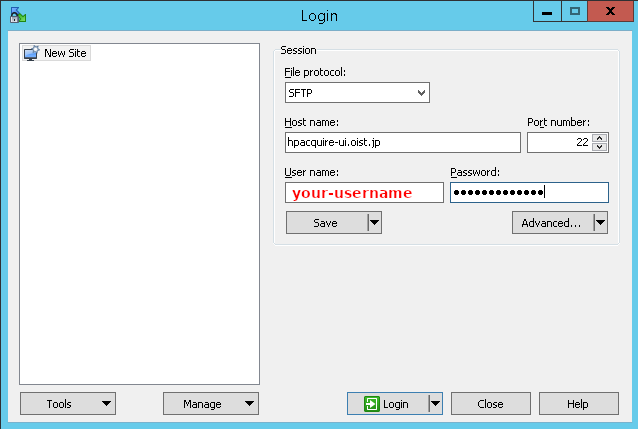
In the Login dialog box, make sure to select SFTP protocol, hpacquire-ui.oist.jp as the Host name, 22 for the port number, and finaly enter your OIST account username and password.
After clicking on the Login button, you will obtain a split file browser window, showing your local computer filesystem on the left and HPacquire filesystem on the right. On the right side, click on the directory named after your username. You are now ready to transfer files in both direction.
How to access your data from your workstation or laptop
When connecting to the HPacquire storage (hpacquire-ui.oist.jp) using the SMB or CIFS protocol, you can see your data from the share called "data". It will be the only share visible and only your data will be available in this share.
From Windows:
- Open File explorer, or press [Windows logo]+[E] keys
- In the URL dialog box enter \\hpacquire-ui.oist.jp\data
- Enter OIST\your-username for your username and enter your password when prompted
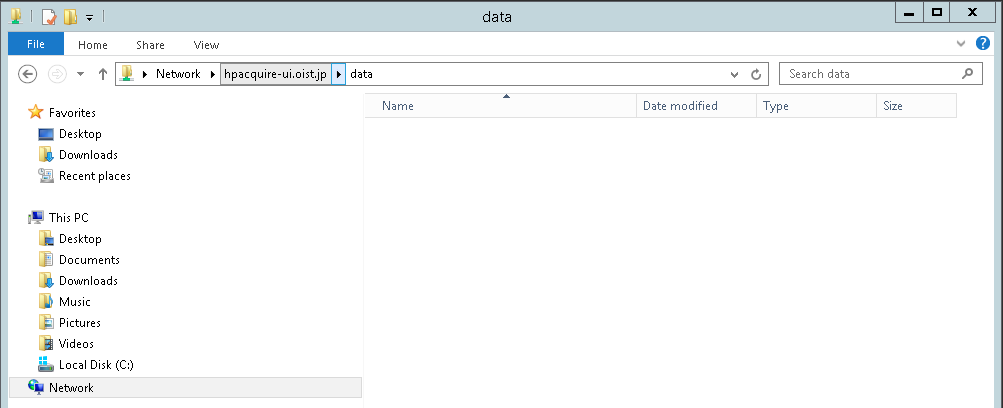
From MacOSX:
- Open a Finder window, or press the [option]+[command]+[space] keys
- Select Go from the window top menu, then select Connect to Server ...
- For the server address enter smb://hpacquire-ui.oist.jp and click to the Connect button
- Select the share called "data" and enter OIST for the Workgroup/Domain and, enter your account username and password
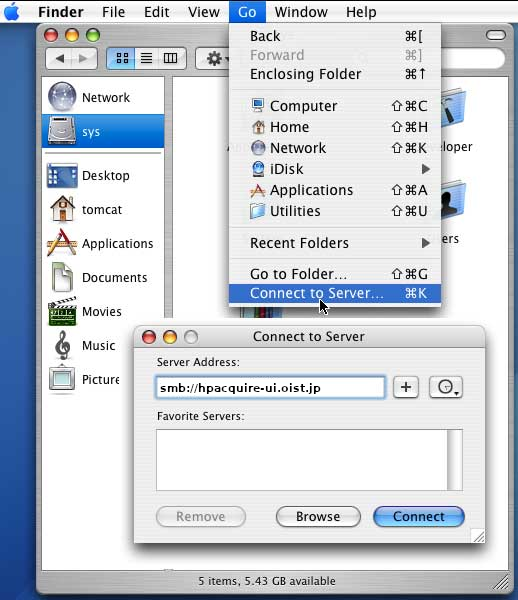
From Linux (ex with Ubuntu):
- Open Nautilus file browser or press the [Ctrl]+[N] keys
- When Nautilus opens, click Files then Connect to Server
- For the server address enter smb://hpacquire-ui.oist.jp/data and click to the Connect button
- Enter OIST for the Domain, and enter your account username and password
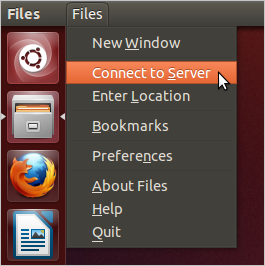 |
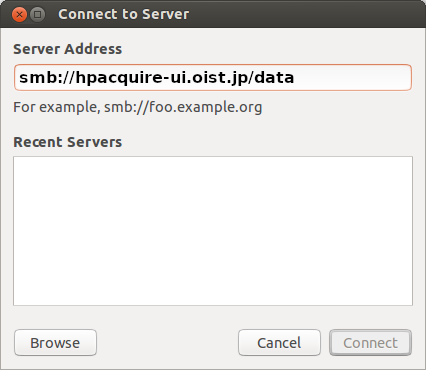 |
You can then copy your data to your local computer/laptop, or to other research storage (for example \\bucket.oist.jp\bucket, or \\sango-cifs.oist.jp\work for sharing)
Command line examples to access HPacquire with SFTP
Connect to HPacquire via SFTP
localcomputer:~> sftp your-username@hpacquire-ui.oist.jp
Getting help, by typing ? or help in the command prompt
sftp> ?
Display remote working directory files and subdirectories
sftp> ls
Move to your directory on HPacquire
sftp> cd your-username
Display files and subdirectories in your local computer
sftp> lls
Recursively copy directory exampledir (all files and sub-directories) from HPacquire to your local computer
sftp> get -r exampledir
How to access your data from the HPC clusters
The HPacquire storage is mounted in read-only mode on all the nodes of the cluster. You can access your directory through the path /hpacquire/users/YOUR-USERNAME where YOUR-USERNAME is your actual username. Note that you CAN NOT access other users directories and other users CAN NOT access your directory.



